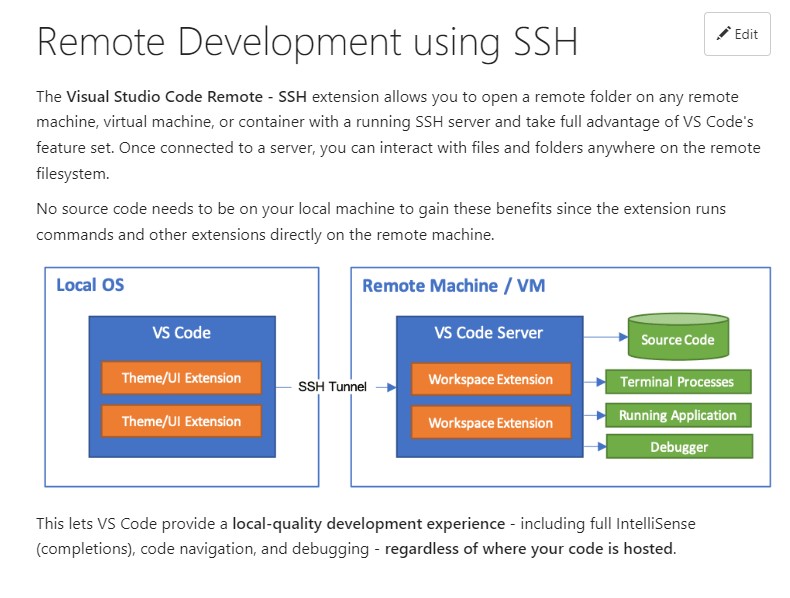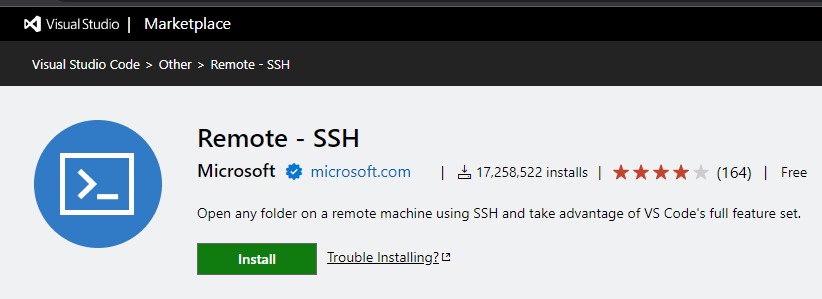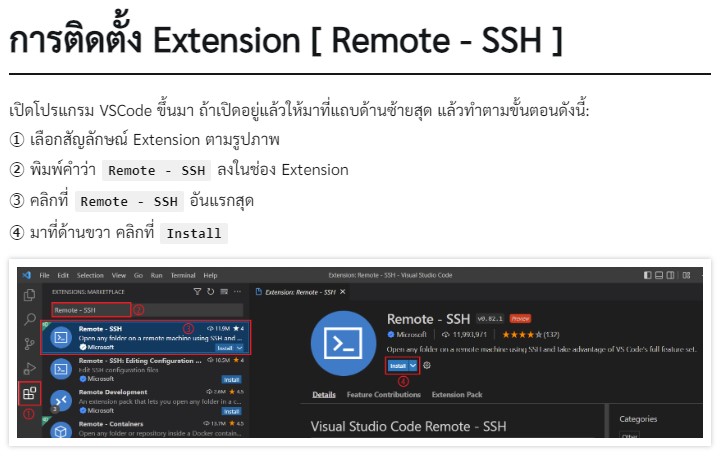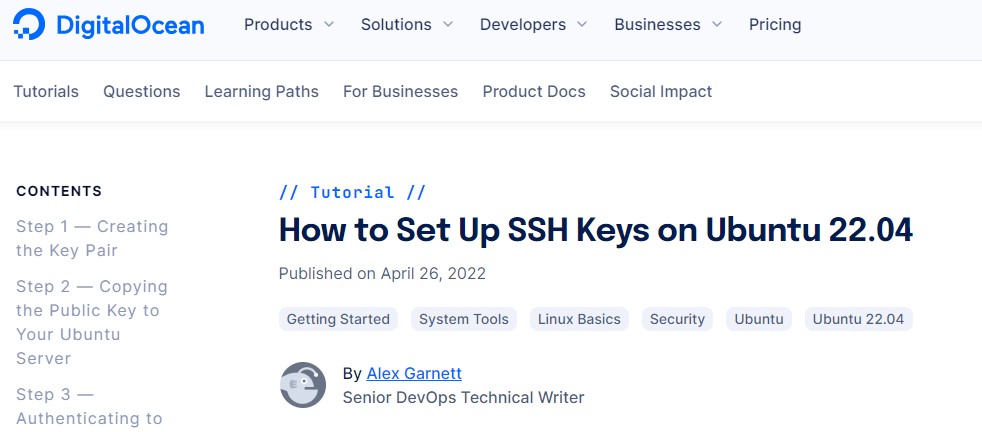
Tag: ssh
How to add SSH Key to GitHub Account (application Bitnami Django)
・Creat an SSH Key,
bitnami@debian:~$ ssh-keygen -t rsa -b 4096 -C "[email protected]"Substutute [email protected] with your email address.
・Press Enter to accept the default file location (/home/bitnami/.ssh/id_rsa).
・Enter the secure passphrase (password –> same as the GitHub account).
・Enter the command to display the contents of the generated public key,
bitnami@debian:~$ cat /home/bitnami/.ssh/id_rsa.pub
・Add this public key to your GitHub Account.
Log into your GitHub Account.
・Click your avartar and choose settings.
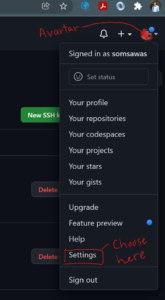
・Select SSH and GPG Keys
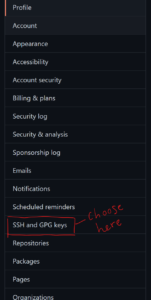
・Click New SSH Key button to create new SSH Key
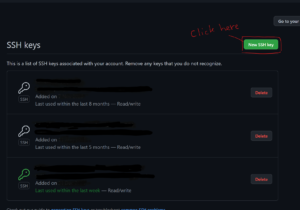
・Enter the title in the Title filed and your public key from the above process in the Key field
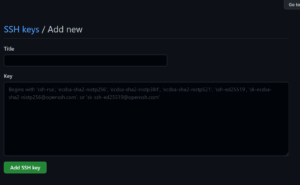
Ref:
How to Add SSH Keys to Your GitHub Account
Now, you can process the commit your work.
bitnami@debian:~$ git status
bitnami@debian:~$ git add -A
bitnami@debian:~$ git commit -m "Any comment..."
bitnami@debian:~$ git push -u origin master
Adding a new SSH key to your GitHub account
Adding a new SSH key to your GitHub account
Before adding a new SSH key to your GitHub account, you should have: