ใช้งาน Docker ร่วมกับ Django สำหรับผู้เริ่มต้น (Development Mode)
Category: Django
Deploy A Django Project (Create a customer virtual host) for Production site
Approach A: Bitnami Installations Using System Packages
👆Identify whether the Bitnami stack uses native Linux system packages (Approach A),
or self-contained installation (Approach B) by running the command below:
bitnami@debian:~$ test ! -f "/opt/bitnami/common/bin/openssl" && echo "Approach A: Using system packages." || echo "Approach B: Self-contained installation."
To serve the application through the Apache web server with the mod_wsgi module,
follow the steps below.
Enable WSGI configuration for the Django application
Ensure the Django project contains a wsgi.py file with contents similar to this:
import os
from django.core.wsgi import get_wsgi_application
os.environ.setdefault('DJANGO_SETTINGS_MODULE', 'PROJECT.settings')
application = get_wsgi_application()
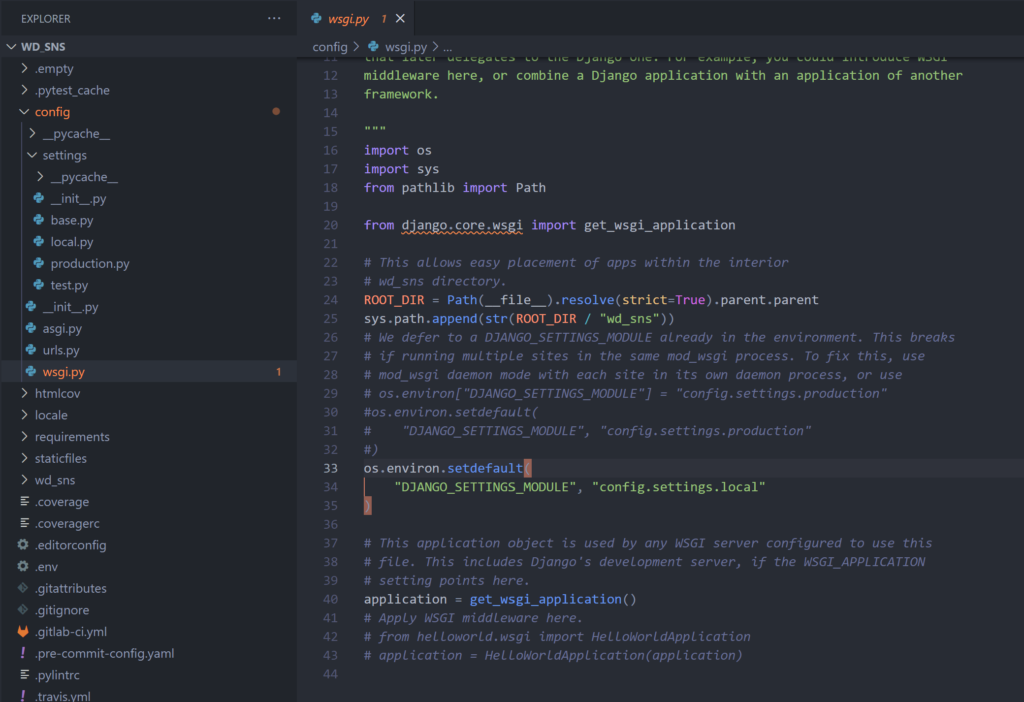
Enable predefined virtual hosts for a Django project
The Bitnami installation comes with predefined HTTP and HTTPS virtual hosts for running Django projects
with the mod_wsgi module. To enable them, follow the steps below:
- Copy the files to remove the .disabled suffix:
NOTE: These files assume that the Django project is named sample
and is located at /opt/bitnami/projects/sample.
If your Django project is named or located differently, edit the
files below and update the file paths accordingly.
bitnami@debian:~$ sudo cp /opt/bitnami/apache2/conf/vhosts/sample-vhost.conf.disabled /opt/bitnami/apache2/conf/vhosts/sample-vhost.conf
bitnami@debian:~$ sudo cp /opt/bitnami/apache2/conf/vhosts/sample-https-vhost.conf.disabled /opt/bitnami/apache2/conf/vhosts/sample-https-vhost.conf
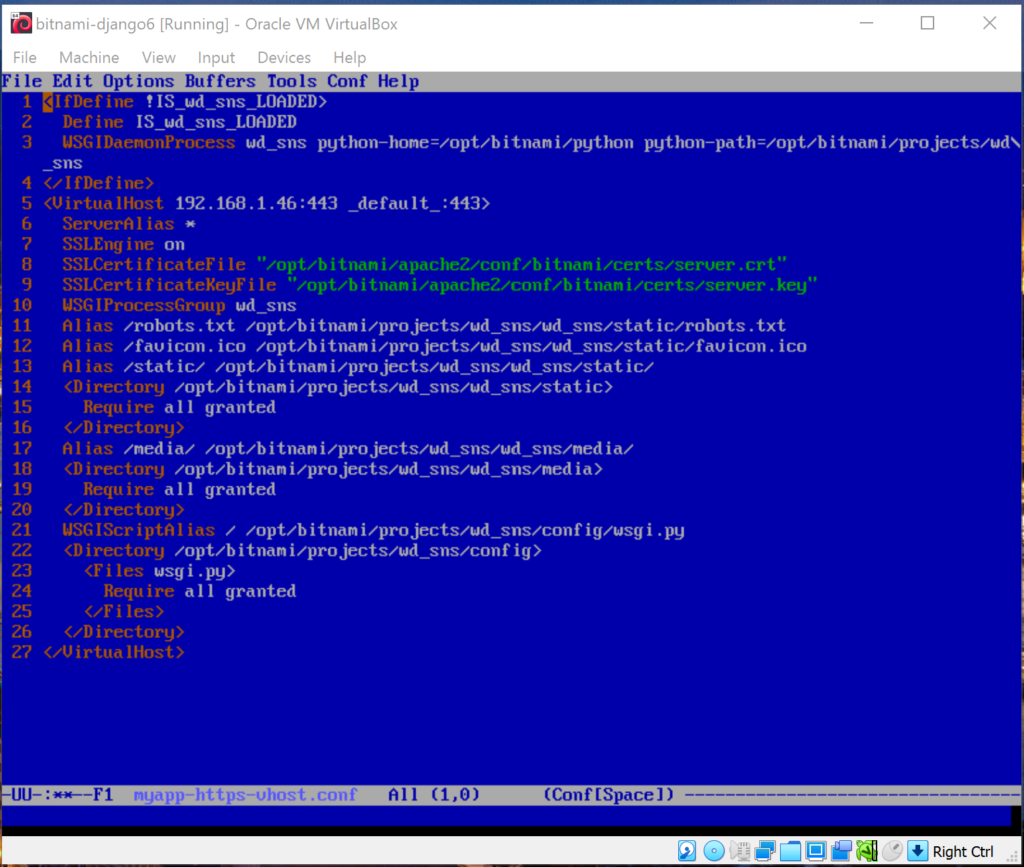

- Restart Apache for the changes to be taken into effect:
bitnami@debian:~$ sudo /opt/bitnami/ctlscript.sh restart apache
Ref:
Connect To The Virtual Machine From Another Host
VMware Workstation Pro
VMware Workstation Player
VMware Workstation Player Documentation
VMware Workstation 16 Pro
Buy Online the License for VMware Workstation Pro –> Today Online bought! (199+13.93 = $212.93)
VMware Workstation (Compare Product)
Django Packaged By Bitnami For VMware Marketplace
How to share folders between Windows and Ubuntu using VMware Player
Manually Install VMware Tools on Linux
How to Install VMware Tools
✔Mounting VMware Shares from the Command Line on Linux VM
✔How to Install VMware Tools on Ubuntu/Debian VMware Virtual Machine
✔How to mount Windows shares in Mint Linux 18.3
Mounting Shared Folders in a Linux Guest
Mount VMware Shares on Linux VM:
bitnami@debian:~$ cd /opt/bitnami
bitnami@debian:/opt/bitnami$ sudo mkdir PROJECTS
bitnami@debian:/opt/bitnami$ sudo chmod 777 PROJECTS
bitnami@debian:/opt/bitnami$ cd
bitnami@debian:~$ sudo mount -t fuse.vmhgfs-fuse -o allow_other .host:/VM_DJPROJECTS /opt/bitnami/PROJECTS
If error happen, using this command,
bitnami@debian:~$ sudo vmhgfs-fuse -o nonempty -o allow_other .host:/VM_DJPROJECTS /opt/bitnami/PROJECTS
*VM_DJPROJECTS is the shared folder name in Host computer (Windows).
PROJECTS is the shared folder in Guest computer (Linux Debian).
Automatically Mount VMware Shares:
If you want the VMware Linux VM to automatically mount the VMware share on boot,
you have to add a new line to the /etc/fstab file.
bitnami@debian:~$ cd /etc
bitnami@debian:/etc$ sudo chmod 777 fstab
bitnami@debian:/etc$ emacs fstab

Using chmod command to change file permission back to original.
bitnami@debian:/etc$ sudo chmod 644 fstab

Then, reboot.
bitnami@debian:/etc$ sudo reboot
DEBUG_TOOLBAR_CONFIG
To show the DjDT (Django-debug-Toolbar), need DEBUG=True and IP of the request must be in the INTERNAL_IPS.
(https://django-debug-toolbar.readthedocs.io/en/latest/installation.html#internal-ips)

Cannot connect to PostgreSQL (listening on port 5432) in Bitnami Django (VM VirtualBox)
Edit the postgresql.conf (in the folder /opt/bitnami/postgresql/conf), by adding this line
#-------------------------------------------
# CONNECTONS AND AUTHENTICATION
#-------------------------------------------
listen_addresses = '*'

Restart the service,
bitnami@debian:~$ sudo /opt/bitnami/ctlscript.sh restart postgresql
Check the remote connection again,
bitnami@debian:~$ pg_isready

git error: remote origin already exists
Sometime when we initialize the Local Repo, we get error: remote origin already exists.
The following step is solution.
Initialize the current folder as a Git repo:
bitnami@debian:~$ git init
bitnami@debian:~$ git remote add origin git@github.com:username/repostioryname.git
Then, error occurs:
error: remote origin already exists.
We need to remove the older origin by:
bitnami@debian:~$ git remote rm origin
Then, add the origin again:
bitnami@debian:~$ git remote add origin git@github.com:username/repostioryname.git
Add files:
bitnami@debian:~$ git add .
Commit with the descriptive message:
bitnami@debian:~$ git commit -m "Comment message"
Push the changes:
bitnami@debian:~$ git push -u origin master
Bitnami Django: Start or Stop Services (Apache, MariaDB, PostgreSQL)
Check the status of a service:
bitnami@debian:~$ sudo /opt/bitnami/ctlscript.sh status
Start, Stop, Restart all services:
bitnami@debian:~$ sudo /opt/bitnami/ctlscript.sh start
bitnami@debian:~$ sudo /opt/bitnami/ctlscript.sh stop
bitnami@debian:~$ sudo /opt/bitnami/ctlscript.sh restart
Restart a single service, such as Apache only, by passing the service name as argument:
bitnami@debian:~$ sudo /opt/bitnami/ctlscript.sh restart apache
